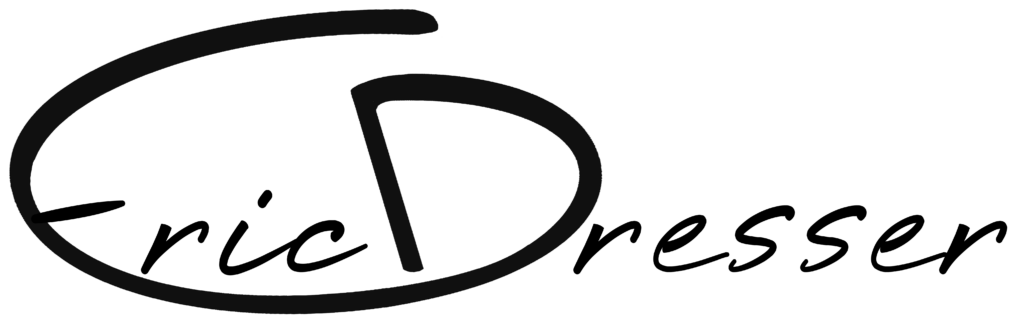The New Computer Smart-Start
So all you laptop people who stuck around even though that last post really didn’t apply to you, well now is when I will speak to you as well. In my previous post I ended up calling the procedure we performed an “emergency backup”. Just as with all things in life we should really try and avoid these emergencies, and “It is always good to be prepared for an emergency.” That said; here are some simple things we can do to stay ahead of the game, and be prepared for that dreaded day we hope never comes.
I am going to start from right out of the box, fresh install. Personally I like to keep a record of all the things I install, at least when I just start out. Use notepad and make a text file right on the desktop. Doing this when installing new programs allows us to see what changes were made at the time of the issue. Once we know what might have caused a problem to occur we can uninstall that program or otherwise address the issue. It is also important to install things carefully, and in a smart order. Decide what programs you like, write them down on paper or in a text file. Once you have created a list, put the items into order. My list usually includes; utilities, (such as virus scanners, spyware/adware scanners, and other tools like this) internet tools, (browsers, Instant messaging programs) handy windows tools (sticky notes, hot corners, etc.) Office programs, Overlookables, (winzip, flash, java) & any other programs you feel are really important.
The most important item you will install, I left off the list, because it is last on the list. This is a program so important that it gets its own paragraph. You NEED to have a backup (ghosting) program. There a ton out there and I won’t endorse any particular one. Search for one you like and make a backup after you get your list of programs that you like in your work space installed. Keep your install log on your desktop and include it in your backup. Make you back up to DVD(s) It shouldn’t be any more then 4 discs which isn’t bad because 4$ will save a lot of headaches. After you have created these discs, you have created your own “personal restore discs.” They will bring your computer back to what you would want it to be like out of the box. You will save your self a lot of space if you backup your data early, and try and keep your “my documents” folder as small as possible until after this back up.
Once your backup is done go ahead and fill up your “my documents” folder. Do what you want with installing other programs. Now is also a good time to set up automatic backups or schedule a time to make a back up of you system for the future. You know how often you use your computer, so you know how frequent to make these back ups. Generally you will only be referring to the “personal restore discs” if you need to recover from a situation like I mentioned above.
Now, since you have that handy external hard drive I mentioned in my last post, think about using it for a place to store you back ups. Your back up program can write to this drive. I also like to make a weekly back up of “my documents” to this drive as well. Some back up programs allow you to navigate through a backup file and pick out files. Mine does, but I like to make a back up of this myself, for a couple reasons. One, I don’t trust the back up, and two, I like having all of my documents available at work or on any other computer.
So that’s it. I hope that these two posts have helped you prepare for a situation that could be really really bad. It is great to be prepared for this, because it gives you more freedom to experiment with your computer, knowing that you have something to fall back on