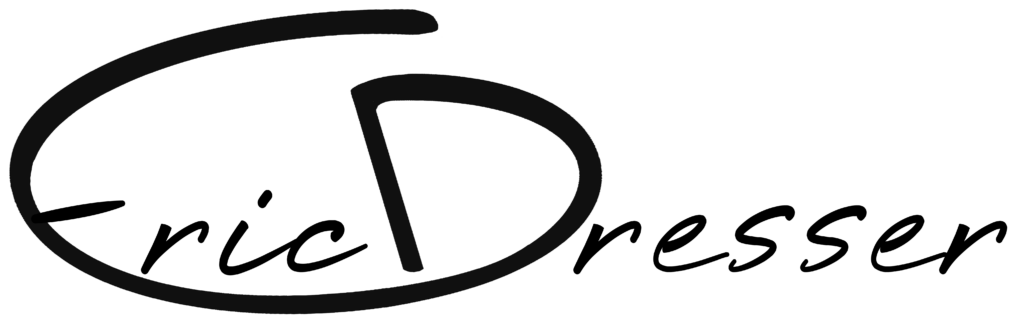For about 4 years now I’ve been posting images onto my website. It’s really not that hard to do, and I really love having access to photos anywhere in the world! It’s really pretty easy to set up too so here’s some tips on how to get started.
For about 4 years now I’ve been posting images onto my website. It’s really not that hard to do, and I really love having access to photos anywhere in the world! It’s really pretty easy to set up too so here’s some tips on how to get started.
Personally, I’d recommend checking out Google’s Picasa. It’s really easy to use program for simple photo editing such as red eye, contrast, or brightness adjustments. It’s also the easiest way I’ve found to manages my albums, & it can export smaller versions of photos. When necessary I use Photoshop to make more complex image edits. Once the images have been shrunk, I run them trough jAlbum to create the web album. (It’s not as hard as it all might sound.) I just tell jAlbum where my photos are located and where I want the finished product to go. I specify what skin I want to use, hit go. Then I get up and go make a sandwich. By the time I get back to the computer, everything’s done. I may actually over-complicate the process, because jAlbum might actually have a feature to automatically shrink your images down, I’ve just never looked.
Once everything is created it is all output into a new directory on your computer. You can simply take the contents of that folder and upload them to your website. Most web space providers will tell your ftp address, but it usually “ftp://www.YourDaminName.com”. Input your ftp address into the destination and set the source as your newly created album folder, and start the transfer. There’s tons of free ftp programs out there to make this easy. If you can’t find one you can even use internet explorer. just navigate to “ftp://www.YourDaminName.com”, and drag the files from your new album folder to the internet explorer window.
Here’s how it all looks when your done. I’ve used an XP theme so it looks like you’re browsing through a folder on a Windows PC. I know It’s not the most visually appealing look, but it accomplishes what I want it to. jAlbum does have a number of skins available to customize how it looks of your website.